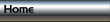Click thumbnail to view larger image.
Select the soft group and Clone (Ctrl+K). Use the cursor
arrow keys to move the clone and the right object to the
right. I decided to have the cannister sections abutting. If
you like you could have a slight gap between them.
Use the Text Tool and change the text on the second
cannister object to Page 2. This horizontal navbar will be
used in this tutorial, for your own projects you can use what
ever text you like.


At this point I will make a guess that the tutorial will be four pages and I want to add an extra
section for a dropdown submenu.
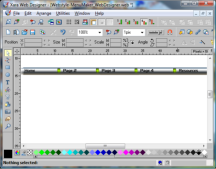
Click thumbnail to view larger image.
Using the same steps used to make the Page 2 section of the
Navbar, create sections for Page 3, Page 4, and Resources.
The main Navbar mouse over states are shown in the image
to the left.
Save your work. Take a short break to rest your eyes, stand
up and stretch. We will start the drop down menu on the
next page.