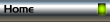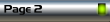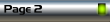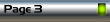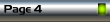Open Web Designer or Xara Xtreme 5.1 (standard or Pro).
Use Windows Explorer and navigate to one of the folders mentioned on the previous page.
Select the files Cannister_HNavbar_left.wix, Cannister_HNavbar_off.wix,
Cannister_HNavbar_over.wix, and Cannister_HNavbar_right.wix. Drag and drop them onto your
Web Designer or Xtreme page.
Click thumbnail to view larger image.
Open the Layer Gallery. A new layer (Layer 1) has been
created for the new objects. Select all the objects, cut, then
paste them in the MouseOff layer. You can delete Layer 1 if
you wish as it will not be used in this tutorial.
Note the named colours that have been added to the Color
Line. Using these colours make your page fit into the theme
of the selected wix files. Before we start on the navbar
group the text with the HNavbar_off object. Also group the
HNavbar_over object and it’s text.

Click thumbnail to view larger image.
Begin assembling a Navbar by positioning the left, off, and
right objects as shown in the thumbnail to the left.
Exact positions are not important, simply place them so they
look good to you.
Next position the HNavbar_over object over the HNavbar_off
object. Changing to outline view quality may help. Once you
have the over object positioned, cut it then paste in place on
the MouseOver layer.


When the Cannister objects are aligned, select them (not the left and right objects) and apply
a soft group. Use the Text Tool and change the text to Home.