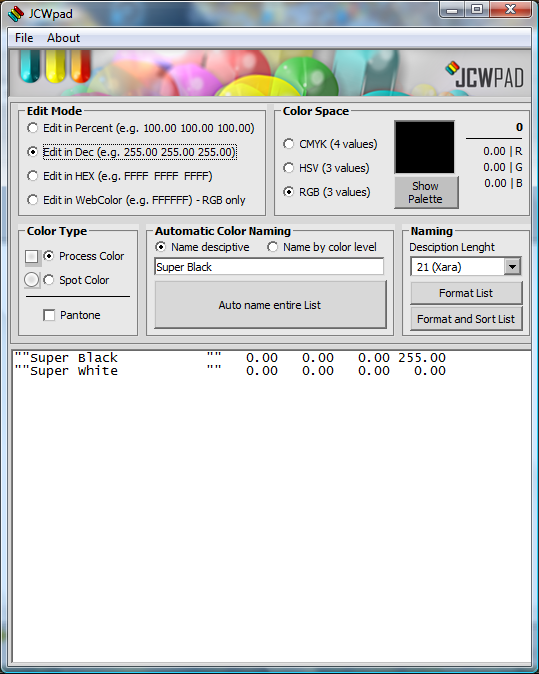

 As a practical example of using JCWPad we will use a .pal
file that Frances Proctor (Angelize) so generously posted: A
Christmas Gift
To create the .pal file Frances used Brian Etherington’s XPal
application: XPal 3.3 on the XaraXone Shareware II page.
Before we open the .pal file we should make some changes
to JCWPad so the information is interpreted correctly.
Change Edit Mode to Edit in Dec (e.g. 255.00 255.00 255.00)
Change Color Space to RGB (3 values)
Click on the File menu and then click Open Color Palette or
you can use the keyboard shortcut Ctrl+O.
Some details:
XPal saves a palette in the PaintShopPro .pal format which is a
simple text file.
In this specific .pal file format colors consist of 3 decimal values for
Red, Green, and Blue. The values can be any integer from 0 to
255. There is no provision for color names, CMYK, or HSV data
within this file type.
Before anyone assumes that the Color Space can be arbitrarily
changed to CMYK or HSV. You should know this will not work.
The palette file being opened must have specific data for the
selected Color Space.
As a practical example of using JCWPad we will use a .pal
file that Frances Proctor (Angelize) so generously posted: A
Christmas Gift
To create the .pal file Frances used Brian Etherington’s XPal
application: XPal 3.3 on the XaraXone Shareware II page.
Before we open the .pal file we should make some changes
to JCWPad so the information is interpreted correctly.
Change Edit Mode to Edit in Dec (e.g. 255.00 255.00 255.00)
Change Color Space to RGB (3 values)
Click on the File menu and then click Open Color Palette or
you can use the keyboard shortcut Ctrl+O.
Some details:
XPal saves a palette in the PaintShopPro .pal format which is a
simple text file.
In this specific .pal file format colors consist of 3 decimal values for
Red, Green, and Blue. The values can be any integer from 0 to
255. There is no provision for color names, CMYK, or HSV data
within this file type.
Before anyone assumes that the Color Space can be arbitrarily
changed to CMYK or HSV. You should know this will not work.
The palette file being opened must have specific data for the
selected Color Space.

